前言
在各家雲端硬碟百花齊放的現在,我們可以看到各個業者越來越小氣,給的容量越來越小,而且越來越多規範,這使得這些平台變得難用許多,而這個時候我就考慮想要自己建立一個屬於自己的雲端硬碟了。
某天在網路上突然看到這個可以由自己架設的 Nextcloud,就深深的吸引到我,這篇文章就是來講解如何安裝他。
設定資料庫
在安裝 Nextcloud 之前,我們需要先有資料庫,你可以參考之前的文章 在 Linux 上安裝 MySQL 或 MariaDB 來安裝資料庫。
安裝好之後,我們要進去 mysql 建立資料庫及使用者。
sudo mysql -u root -p
建立資料庫 nextcloud。
CREATE DATABASE nextcloud;
接著建立一個使用者名為 nextcloud 且密碼為 123456,這部分可以自己做改動。
CREATE USER nextcloud@localhost IDENTIFIED BY '123456';
將剛剛建立的資料庫授權給這個使用者。
GRANT ALL PRIVILEGES ON nextcloud.* TO nextcloud@localhost;
保存設定並離開。
flush privileges;
exit;
安裝必要程式
接著我們先來安裝 Nginx 以及 PHP。
sudo apt-get install -y zip unzip nginx nginx-extras php-fpm php-curl php-mysql php-zip php-xml php-zip php-mbstring php-gd
前往 /var/www 底下,並下載 Nextcloud 的檔案們。
cd /var/www && sudo wget https://download.nextcloud.com/server/releases/latest.zip
解壓縮下載下來的資料夾。
sudo unzip latest.zip
授予 使用者 www-data 的 /var/www/nextcloud 目錄權限。
sudo chown -R www-data /var/www/nextcloud
前往 /etc/nginx/sites-enabled/ 並建立檔案 nextcloud。
cd /etc/nginx/sites-enabled/ && sudo vim nextcloud
貼上以下參考檔案,請適當地做出更改,例如:網域名稱。
# Set the `immutable` cache control options only for assets with a cache busting `v` argument
map $arg_v $asset_immutable {
"" "";
default "immutable";
}
server {
listen 80;
listen [::]:80;
server_name nextcloud.example.com;
root /var/www/nextcloud;
server_tokens off;
client_max_body_size 512M;
client_body_timeout 300s;
fastcgi_buffers 64 4K;
# Enable gzip but do not remove ETag headers
gzip on;
gzip_vary on;
gzip_comp_level 4;
gzip_min_length 256;
gzip_proxied expired no-cache no-store private no_last_modified no_etag auth;
gzip_types application/atom+xml text/javascript application/javascript application/json application/ld+json application/manifest+json application/rss+xml application/vnd.geo+json application/vnd.ms-fontobject application/wasm application/x-font-ttf application/x-web-app-manifest+json application/xhtml+xml application/xml font/opentype image/bmp image/svg+xml image/x-icon text/cache-manifest text/css text/plain text/vcard text/vnd.rim.location.xloc text/vtt text/x-component text/x-cross-domain-policy;
client_body_buffer_size 512k;
add_header Referrer-Policy "no-referrer" always;
add_header X-Content-Type-Options "nosniff" always;
add_header X-Frame-Options "SAMEORIGIN" always;
add_header X-Permitted-Cross-Domain-Policies "none" always;
add_header X-Robots-Tag "noindex, nofollow" always;
add_header X-XSS-Protection "1; mode=block" always;
# Remove X-Powered-By, which is an information leak
fastcgi_hide_header X-Powered-By;
# Add .mjs as a file extension for javascript
# Either include it in the default mime.types list
# or include you can include that list explicitly and add the file extension
# only for Nextcloud like below:
include mime.types;
types {
text/javascript js mjs;
}
# Specify how to handle directories -- specifying `/index.php$request_uri`
# here as the fallback means that Nginx always exhibits the desired behaviour
# when a client requests a path that corresponds to a directory that exists
# on the server. In particular, if that directory contains an index.php file,
# that file is correctly served; if it doesn't, then the request is passed to
# the front-end controller. This consistent behaviour means that we don't need
# to specify custom rules for certain paths (e.g. images and other assets,
# `/updater`, `/ocs-provider`), and thus
# `try_files $uri $uri/ /index.php$request_uri`
# always provides the desired behaviour.
index index.php index.html /index.php$request_uri;
# Rule borrowed from `.htaccess` to handle Microsoft DAV clients
location = / {
if ( $http_user_agent ~ ^DavClnt ) {
return 302 /remote.php/webdav/$is_args$args;
}
}
location = /robots.txt {
allow all;
log_not_found off;
access_log off;
}
# Make a regex exception for `/.well-known` so that clients can still
# access it despite the existence of the regex rule
# `location ~ /(\.|autotest|...)` which would otherwise handle requests
# for `/.well-known`.
location ^~ /.well-known {
# The rules in this block are an adaptation of the rules
# in `.htaccess` that concern `/.well-known`.
location = /.well-known/carddav { return 301 /remote.php/dav/; }
location = /.well-known/caldav { return 301 /remote.php/dav/; }
location /.well-known/acme-challenge { try_files $uri $uri/ =404; }
location /.well-known/pki-validation { try_files $uri $uri/ =404; }
# Let Nextcloud's API for `/.well-known` URIs handle all other
# requests by passing them to the front-end controller.
return 301 /index.php$request_uri;
}
# Rules borrowed from `.htaccess` to hide certain paths from clients
location ~ ^/(?:build|tests|config|lib|3rdparty|templates|data)(?:$|/) { return 404; }
location ~ ^/(?:\.|autotest|occ|issue|indie|db_|console) { return 404; }
# Ensure this block, which passes PHP files to the PHP process, is above the blocks
# which handle static assets (as seen below). If this block is not declared first,
# then Nginx will encounter an infinite rewriting loop when it prepends `/index.php`
# to the URI, resulting in a HTTP 500 error response.
location ~ \.php(?:$|/) {
# Required for legacy support
rewrite ^/(?!index|remote|public|cron|core\/ajax\/update|status|ocs\/v[12]|updater\/.+|ocs-provider\/.+|.+\/richdocumentscode\/proxy) /index.php$request_uri;
fastcgi_split_path_info ^(.+?\.php)(/.*)$;
set $path_info $fastcgi_path_info;
try_files $fastcgi_script_name =404;
include fastcgi_params;
fastcgi_param SCRIPT_FILENAME $document_root$fastcgi_script_name;
fastcgi_param PATH_INFO $path_info;
fastcgi_param HTTPS on;
fastcgi_param modHeadersAvailable true; # Avoid sending the security headers twice
fastcgi_param front_controller_active true; # Enable pretty urls
fastcgi_pass unix:/run/php/php8.2-fpm.sock;
fastcgi_intercept_errors on;
fastcgi_request_buffering off;
fastcgi_max_temp_file_size 0;
}
# Serve static files
location ~ \.(?:css|js|mjs|svg|gif|png|jpg|ico|wasm|tflite|map|ogg|flac)$ {
try_files $uri /index.php$request_uri;
add_header Cache-Control "public, max-age=15778463, $asset_immutable";
access_log off; # Optional: Don't log access to assets
location ~ \.wasm$ {
default_type application/wasm;
}
}
location ~ \.woff2?$ {
try_files $uri /index.php$request_uri;
expires 7d; # Cache-Control policy borrowed from `.htaccess`
access_log off; # Optional: Don't log access to assets
}
# Rule borrowed from `.htaccess`
location /remote {
return 301 /remote.php$request_uri;
}
location / {
try_files $uri $uri/ /index.php$request_uri;
}
}
確定並重啟 Nginx。
sudo nginx -t && sudo systemctl restart nginx
設定 Nextcloud
接著就可以打開瀏覽器並前往主機了,設定使用者帳號密碼以及你愈存放的目錄;資料庫的帳號密碼則是我們上方所建立設定的。
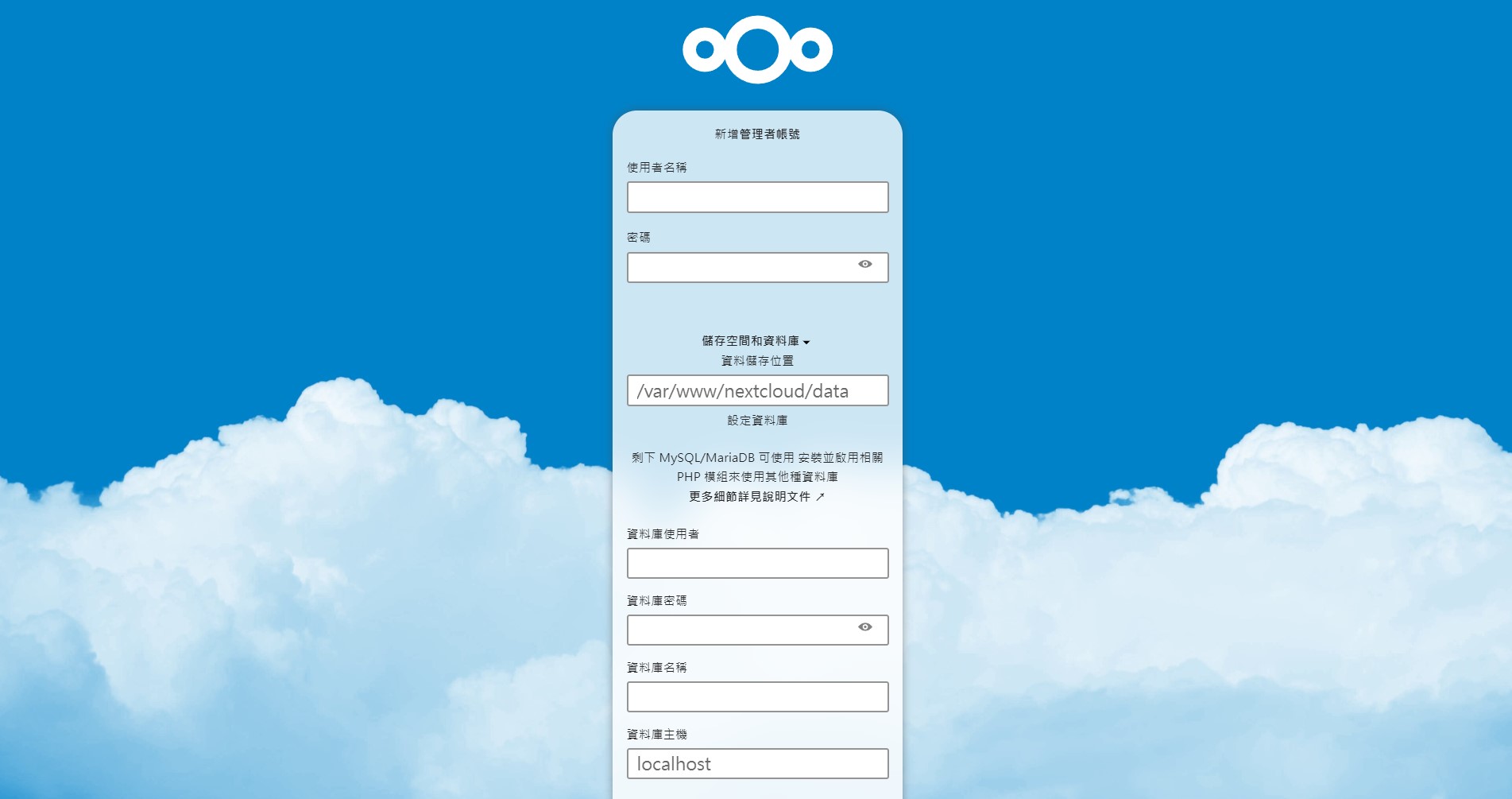
請注意,你所設定的目錄也必須要讓使用者 www-data 獲得適當的權限。例如我的目錄是 /drive,就可以這樣下:
sudo chown -R www-data /drive
設定完後,就可以開始使用你自己的雲端硬碟啦!
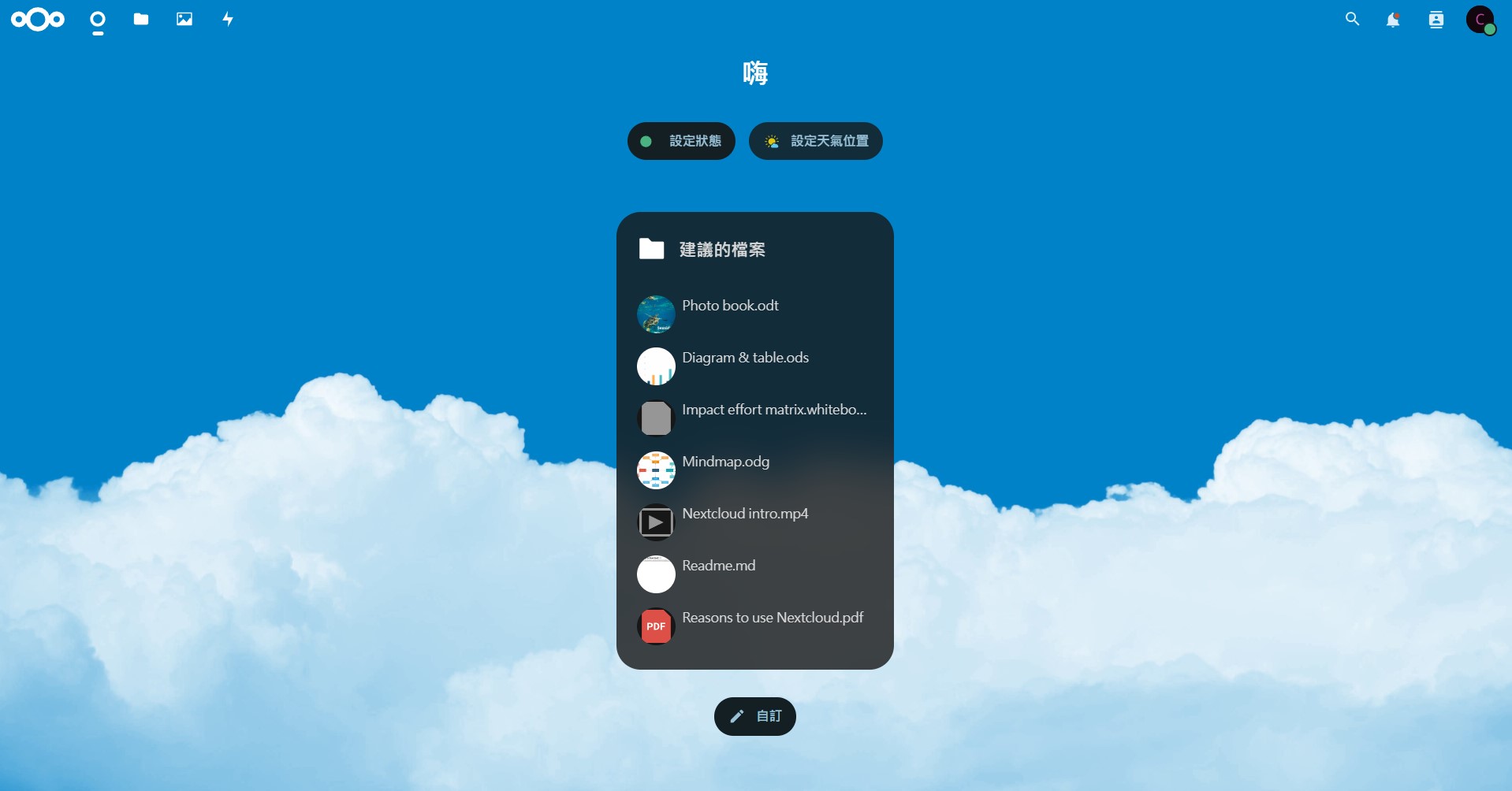
點選左上方的資料夾圖示,即可像是一般的雲端硬碟一樣來檢視檔案。
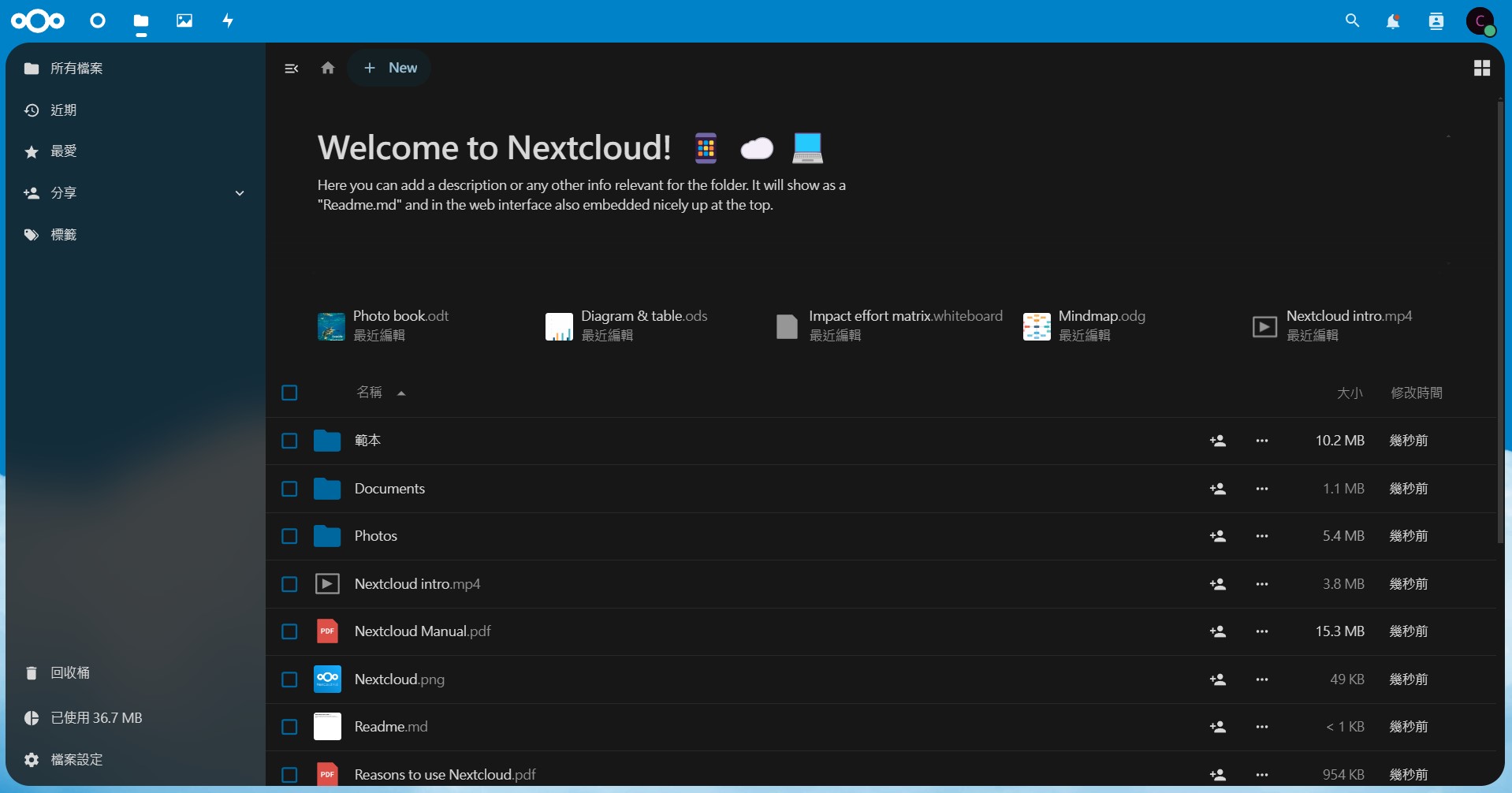
結語
你成功建立的自架的雲端硬碟!你可以在裡面自由存放任何檔案,而不用受限於第三方雲端硬碟平台的任何限制囉。我自己認為 Nextcloud 真的蠻酷蠻好用的,推薦給大家。